Firmware Stock
In this page, you can find the links to a github repository where we store tested firmwares for the Flyingbear Ghost 5 and 4S and the procedures to update your 3d printer
How to check currently installed version
- From the main menu, click on the Tool icon
- Click on the About icon
- Next to Mainboard Version, you should find the current installed version
Update procedure
- Download the zipped file that contains the firmware
- Extract the file you've just downloaded to a folder you can easily locate
- Insert the printer microSD card to your computer
- Backup all the files stored in the microSD
- Format the microSD card in FAT32
- Copy the whole content of the folder where you extracted the firmware to the microSD (both files and folders)
- *Optional: If you've amended the robin_nano35_cfg.txt config file in the past, insert all the values you've amended in the new config file in the firmware folder
- Switch the printer off (if on)
- Insert the microSD card in the printer
- Switch the printer on
- Wait for new firmware to be uploaded
- When update is complete, you should be able to see the Flyingbear logo first, then the startup menu
DO NOT switch off the printer during the update procedure!!!
Increase printing speed
The stock firmware limits the printer speed: it can reach much higher speed and acceleration
This limitation is the main reason for discrepancies between estimated print time from the slicer and the actual printing time
To increase the printer speed limits, replace the following values in the robin_nano_cgf.txt and update the firmware as described in the First Steps section of this wiki
>DEFAULT_X_MAX_FEEDRATE 300
>DEFAULT_Y_MAX_FEEDRATE 300
>DEFAULT_Z_MAX_FEEDRATE 5
>DEFAULT_E0_MAX_FEEDRATE 100
>DEFAULT_E1_MAX_FEEDRATE 70
>DEFAULT_X_MAX_ACCELERATION 1000
>DEFAULT_Y_MAX_ACCELERATION 1000
>DEFAULT_Z_MAX_ACCELERATION 200
>DEFAULT_E0_MAX_ACCELERATION 80000
>DEFAULT_E1_MAX_ACCELERATION 1000
>DEFAULT_ACCELERATION 1000
>DEFAULT_RETRACT_ACCELERATION 3000
>DEFAULT_TRAVEL_ACCELERATION 1000
>DEFAULT_MINIMUMFEEDRATE 0.0
>DEFAULT_MINSEGMENTTIME 20000
>DEFAULT_MINTRAVELFEEDRATE 0.0
Available firmwares
We store only firmwares we've tested
These firmwares might be behind the ones released by Flyingbear, which you can find here
However, we cannot guarantee these firmwares won't brick your motherboard, while we can guarantee you the ones we are hosting won't
Lately, Flyingbear delivered printers with different motherboard chipsets and drivers
Before you download and install a new firmware, you should double check which configuration you have
Unfortunately, the only way to do this is to open the printer base
We stronlgy advise you not to attempt to install firmware blindly: installing the wrong firmware might brick your printer (lucky for you, there is already a procedure to restore the bootloader, which is described in the next page)
Compare your configuration with the pictures in the table below, then choose a firmware to install
If you can't see very well the images below, just click on them: a new zoomed in image will open in another window, so you can see better
| Printer | Image | Chipset | Driver | Version | Link |
|---|---|---|---|---|---|
| 4S | NA | NA | STOCK | 3.5.1 | Firmware Stock |
| 5 | 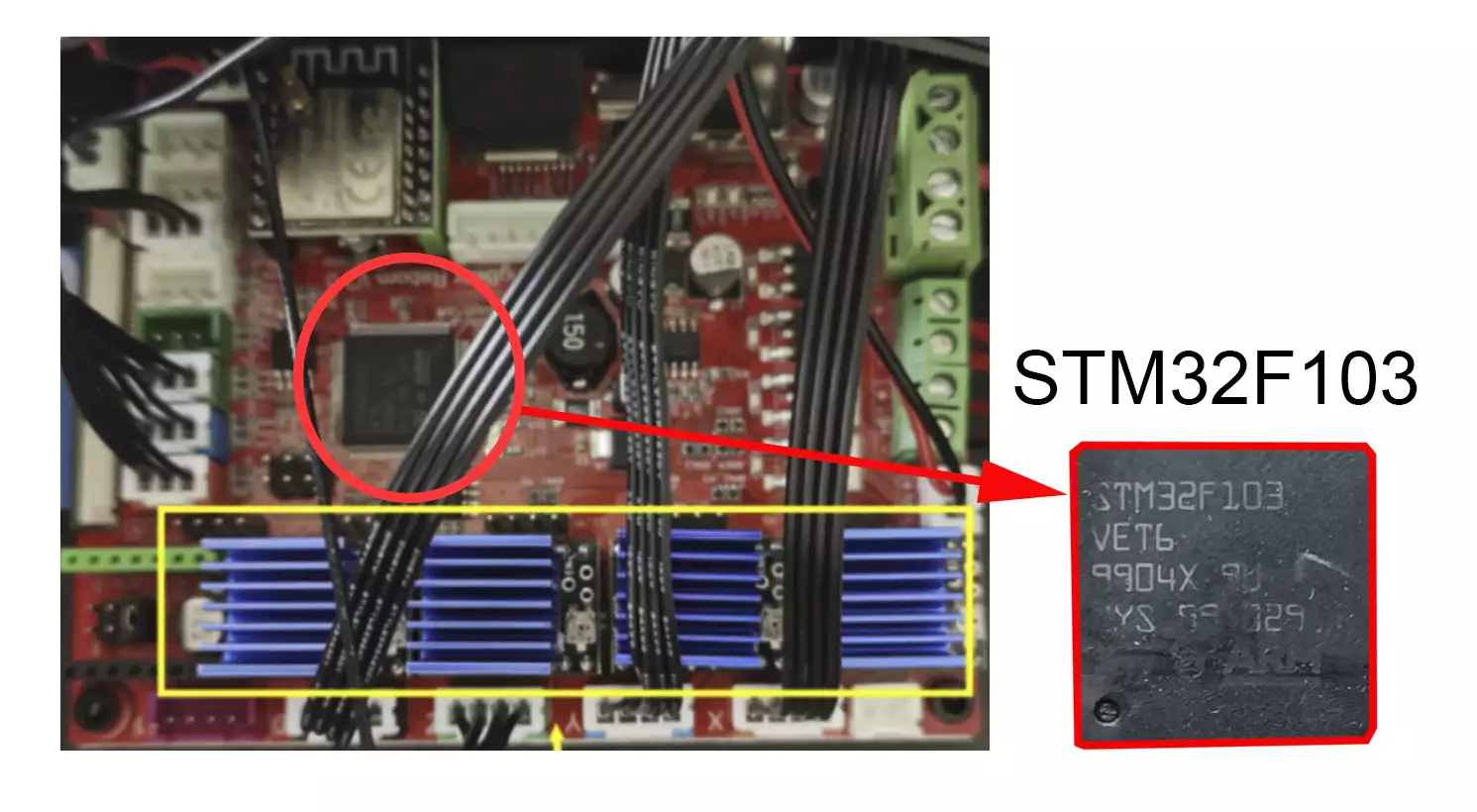 | STM32F103 | TMC2208/9 | 5.83-T25 | Firmware Stock |
| 5 | 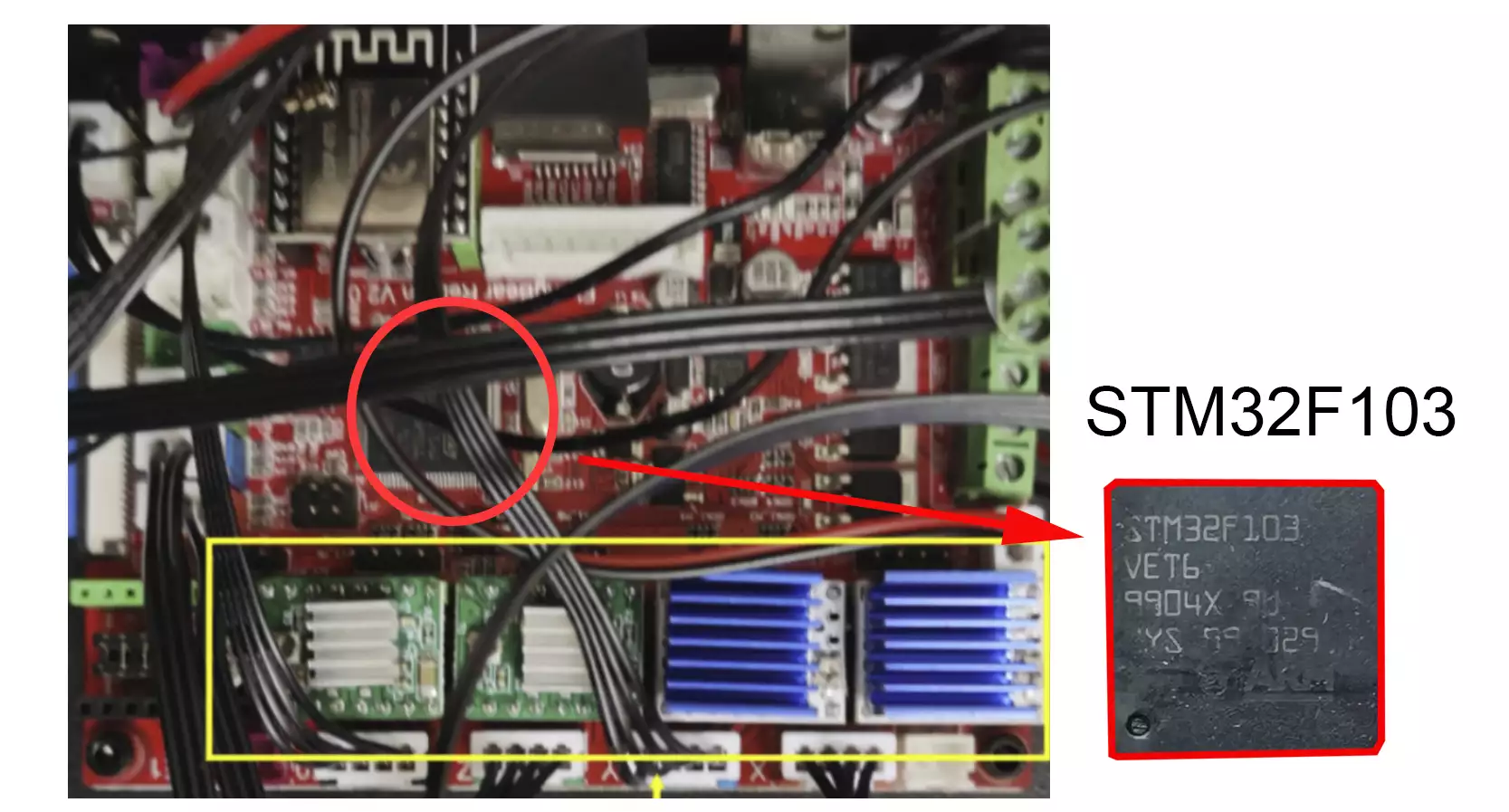 | STM32F103 | STOCK | 5.8.7 | Firmware Stock |
| 5 |  | STM32F407 | TMC2225 | 5.96-T25 | Firmware Stock |
| 5 | 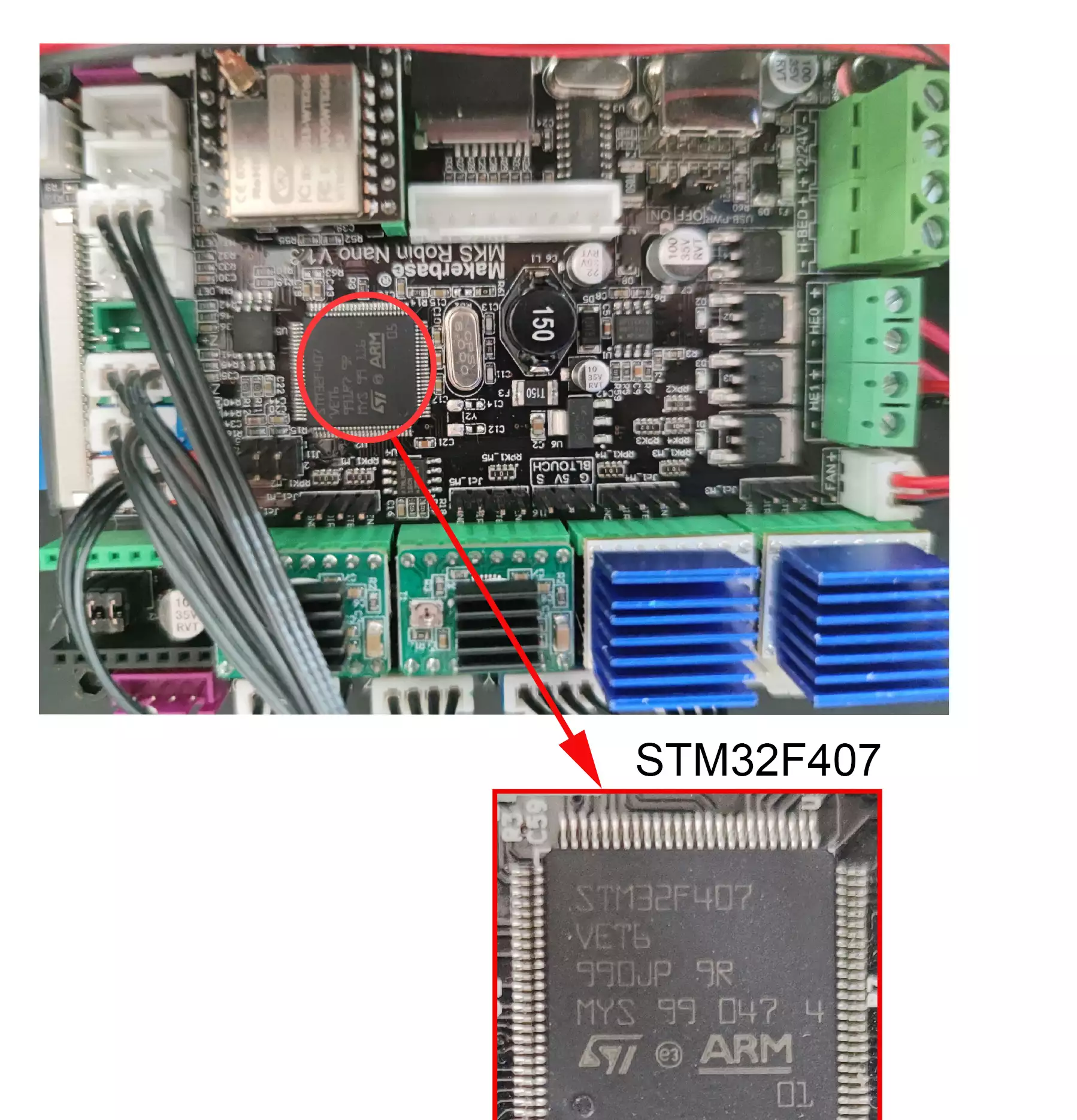 | STM32F407 | STOCK | v6.4 | Firmware Stock |
| 5 | 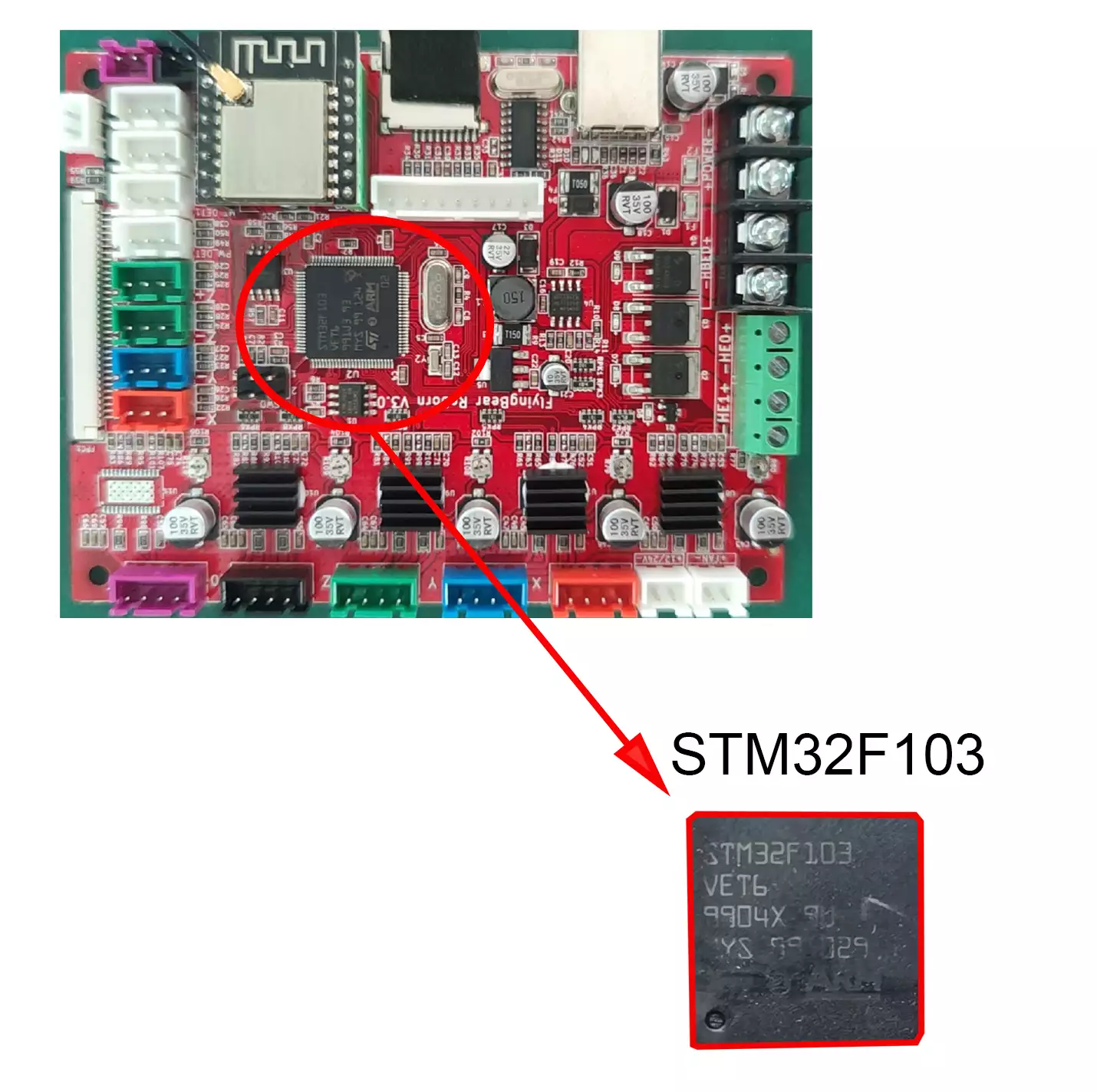 | STM32F407 | TMC2225 | v71 | NON TESTATO!!! |
Useful Links
Video-guide "Ghost 4S Firmware Upload Flying Bear" on YouTube
Video-guide "Ghost 4S Firmware Upload Flying Bear" on YouTube